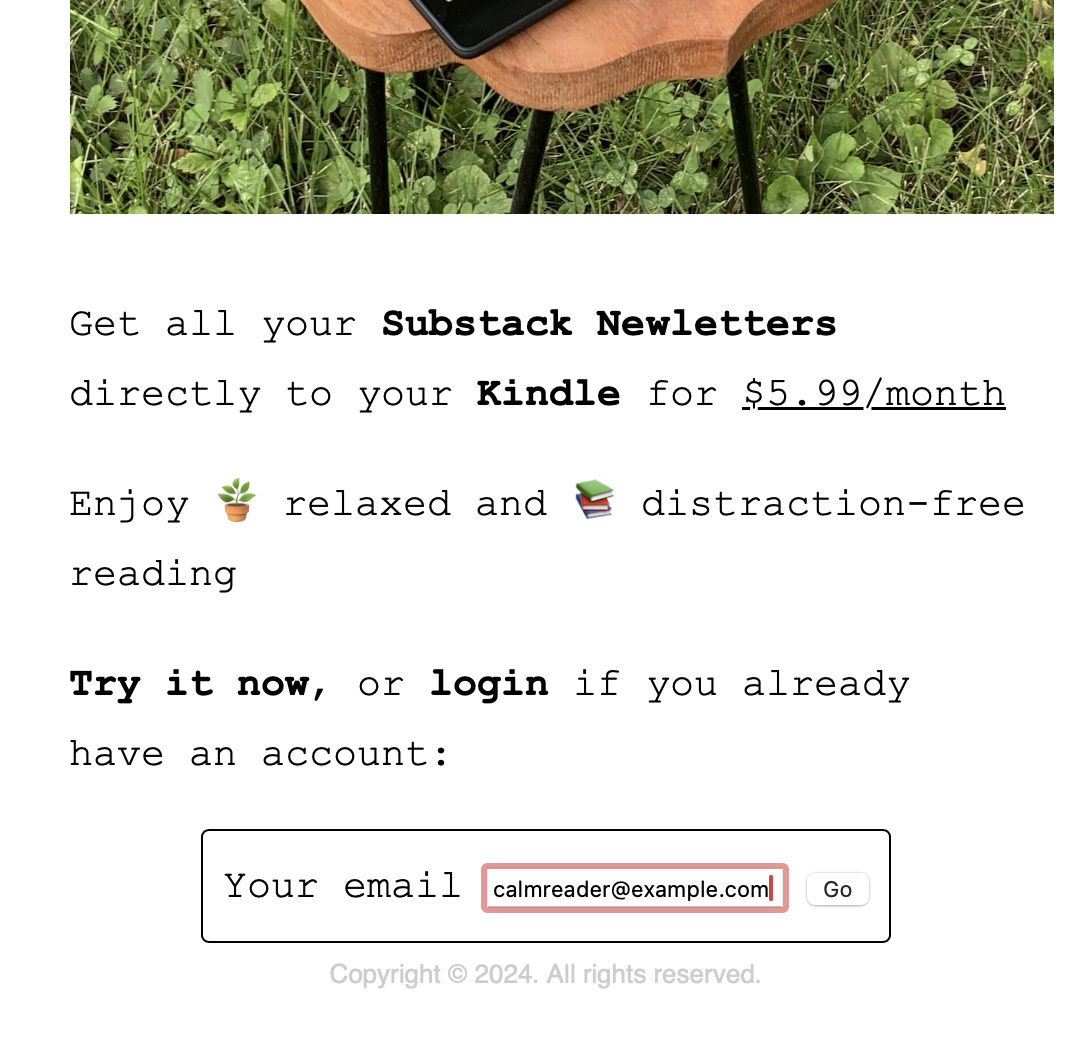
Follow these simple steps to create an account and start receiving your Substack newsletters on your Kindle.
Go to our sign-up page. Enter your email address and click the "Go" button.
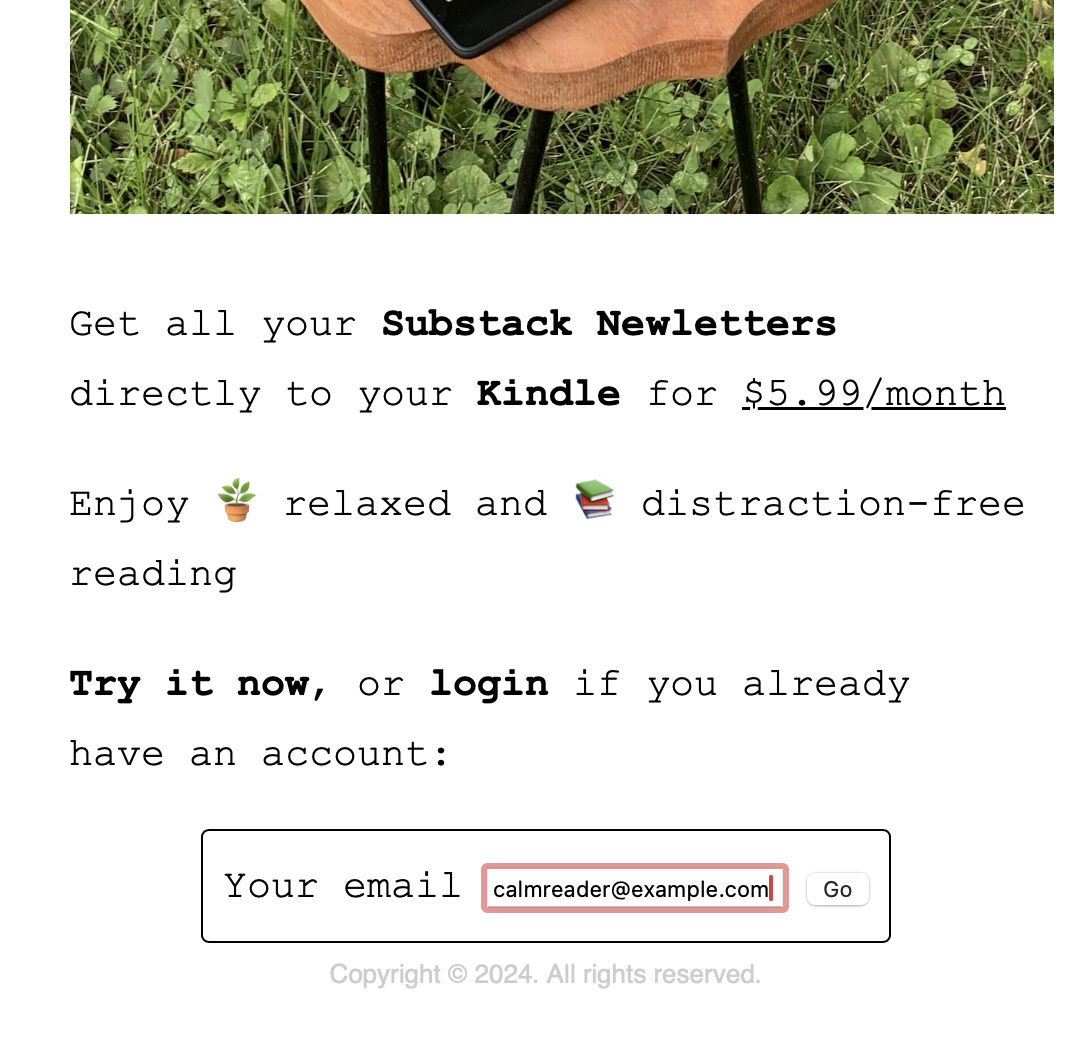
You should see an email from us with your one-time login link. If you can't find it there, please check your spam or junk folder.
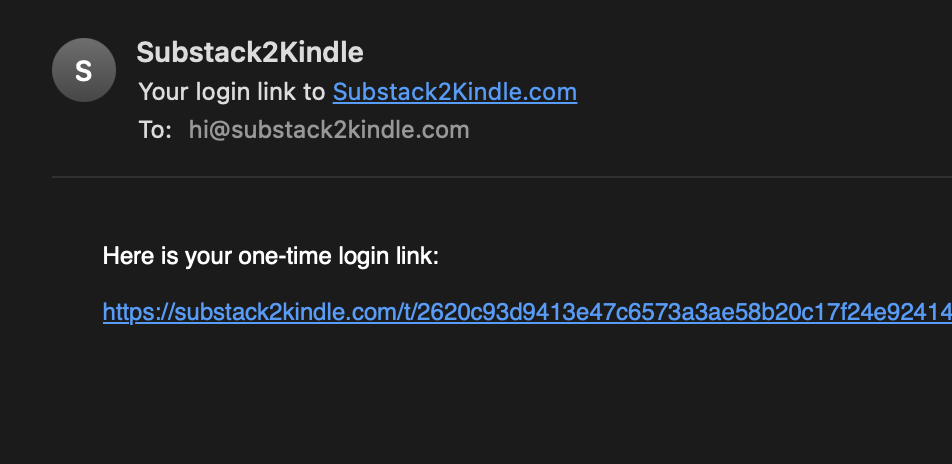
Clicking the link will redirect you to a Stripe checkout page. When you're done, you will be redirected back to Substack2Kindle to finish setting up your account.
Fill in your name, Substack handle, and Kindle email address.
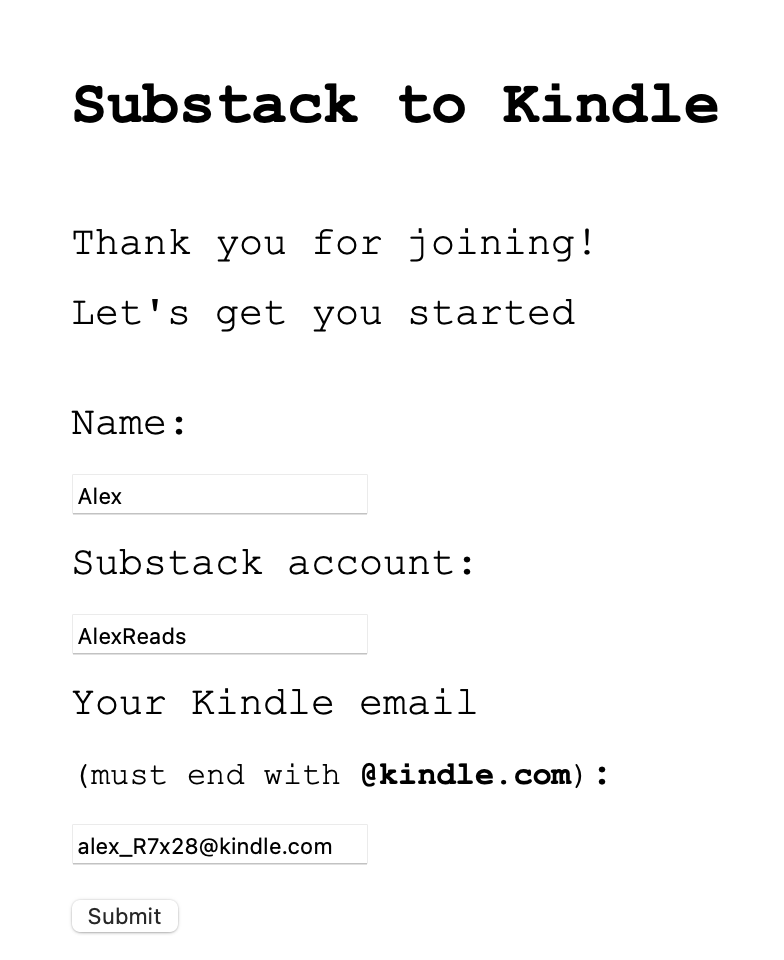
Choose your country from the list below and click the link on the right to access Amazon's Content and Devices page.
amazon.com/mycdClick on Preferences
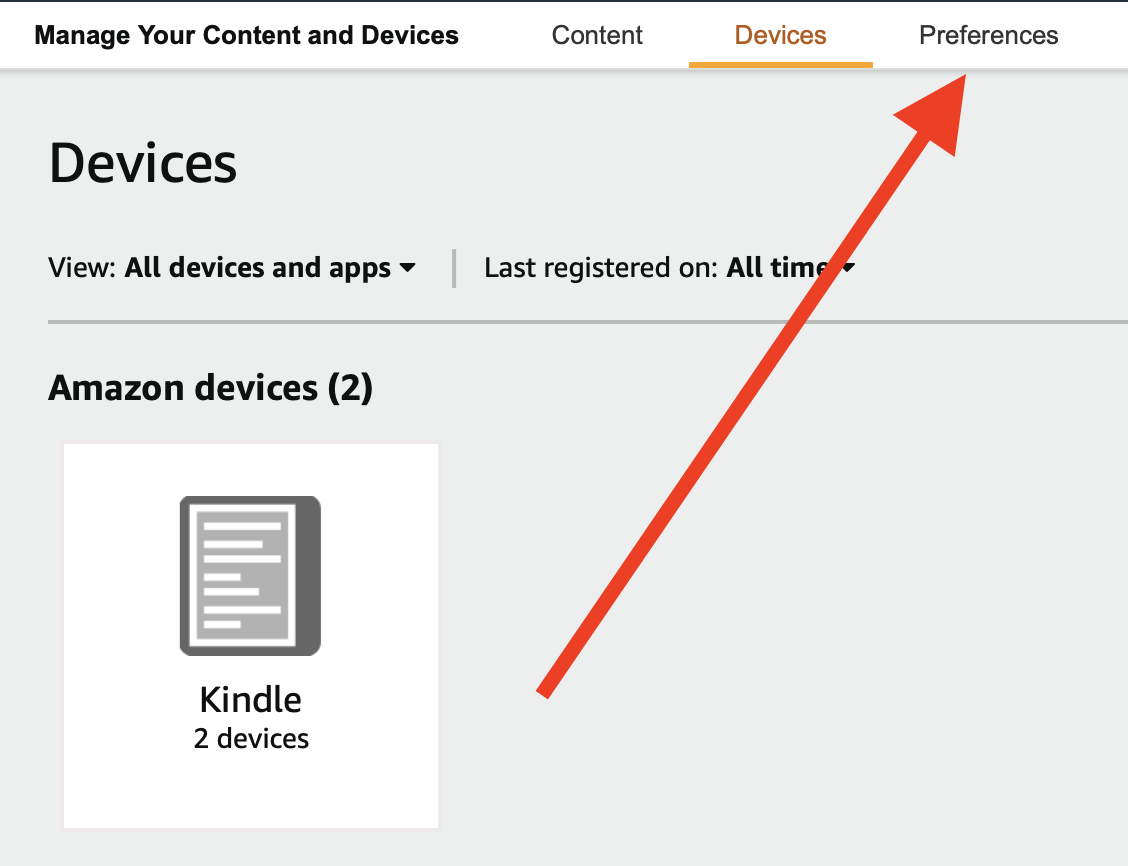
Scroll all the way down to Personal Document Settings and click on it to expand.
Scroll down again, and click on Add a new approved e-mail address
In the pop-up window, enter [email protected] and click Add Address
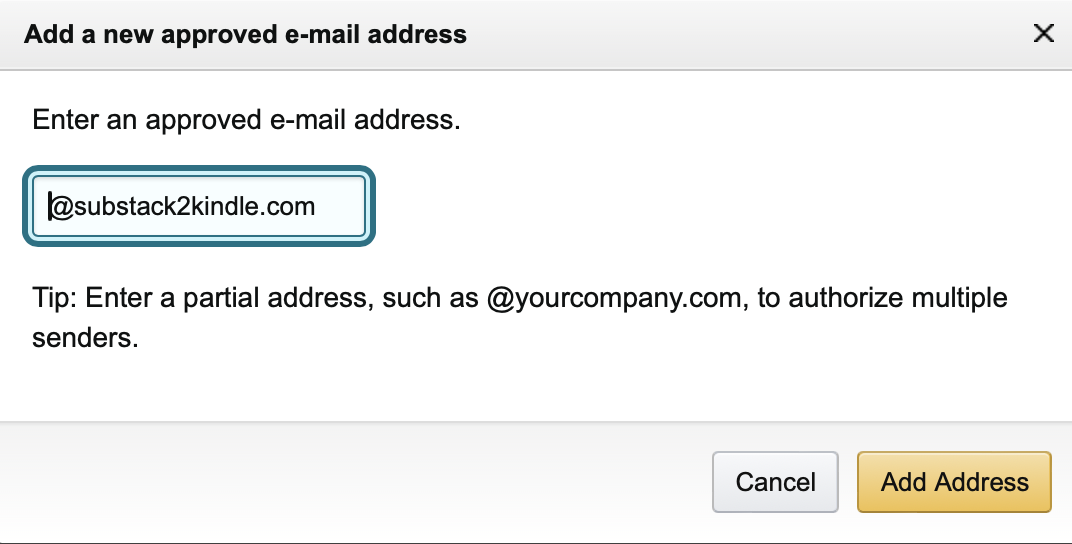
Enjoy reading your Substack newsletters on your Kindle in a distraction-free format.
If you have any questions, please feel free to reach out to us at [email protected]